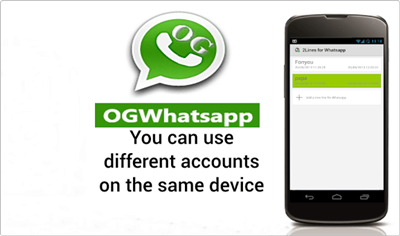Whatsapp is commonly used and a slightly popular messenger app for smartphone devices. It is available for almost all mobile platforms, including Android, IOS, Symbian, etc. With the help of WhatsApp, we can send text, images, audio, video, etc.
Whatsapp has some limitations link. We can’t send a few essential files like xls, doc, and more. In our previous article, we also solved this problem, which about sent files on WhatsApp. Another reason for the popularity of Whatsapp is its new feature like WhatsApp free calling.
You can also check to hide images and videos from the gallery to increase privacy — something we accidentally delete phone data.
Along with everything, the WhatsApp database also gets deleted, then all the chat, files become inaccessible. So we recommend reading restore deleted messages WhatsApp.
Today in this tutorial, we are instead going to discuss using two WhatsApp accounts on the same device. Usually, we use Android phones, which have Dual Sim functionality. But what’s an app that allows you to create only one Account on one Device.
We can create two WhatsApp accounts for our both number, but we can’t access them at the same time on the same device. In some conditions, we use two numbers like one for the profession and the second one for the family.
We want to keep in touch with both the WhatsApp account. Hence, If you are also suffering from this problem, then this article is really for you. Today we will explain how to use a dual WhatsApp account on a single Android device.
How To Run Dual Whatsapp Account On Android.
Method 1:- Dual Whatsapp Account By Using WhatsMapp Solo.
Whatsapp solo is an Amazing App. By using this App, we can Easily create another Whatsapp account on a single Android device.
It provides custom icons, Status bar color changes in the Lollipop version. One of the essential features is it is an antiban App.
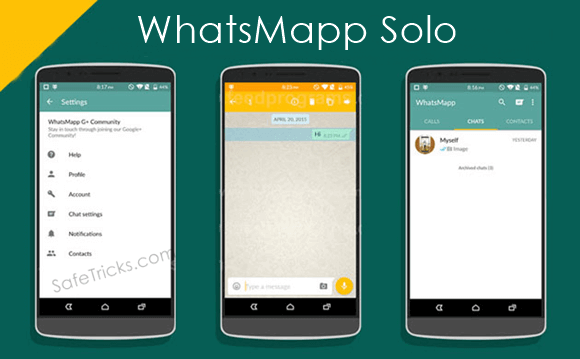
Steps To Create Account On WhatsMapp Solo.
1. First, you have to Download This App and install it into your Android phone.
2. Follow the same steps as you follow to make a WhatsApp account. Don’t use the same number to create an account.
3. If you face some problem, then you should back up and remove the original WhatsApp and after that install this App.
Method 2:- Dual Whatsapp By Using OG WhatsApp.
Steps To Create Account On OG Whatsapp.
1. First, you have to back up your chats from the Whatsapp settings. You have to go to WhatsApp settings >> chat settings >> Back-Up chats.
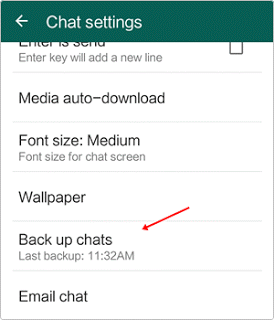
2. Then you have to go to your phone settings >> Apps >> WhatsApp and click on it and tap the clear data option.
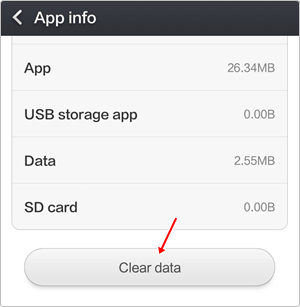
3. Now go to your WhatsApp folder, whether it is located on phone storage and SD card, and rename it to OGwhatsApp.
4. Uninstall your original WhatsApp.
5. Now you have to Download This App and then install it into your Android phone. You can also download it from the button shown below.
6. Create your account and then, enjoy the trick.
7. Download original WhatsApp create/ restore your old account. Hence, you have a dual Account.
Note:- In some devices, the second method may or may not works, then we recommend trying the first method.
So these are the best possible ways to use two or dual WhatsApp account on a single Android device at the same time. In case you find this trick, not working or have any trouble, don’t forget to share your precious comment.